Notices Related to Replacement of Listed Compan...
 Notice of Cancellation of Original Share Cert...
Notice of Intention to Issue New Share Certificate
Notice of Cancellation of Original Share Cert...
Notice of Intention to Issue New Share Certificate
 Notice of Cancellation of Original Share Cert...
Notice of Intention to Issue New Share Certificate
Notice of Cancellation of Original Share Cert...
Notice of Intention to Issue New Share Certificate
Sharp Point Futures/Stock Options Trading System
2FA Authentication in Sharp Point SP Trader
User Manual
Installation steps and login information
Please refer to the User Guide here for your reference.
Latest software:
STEP 1
Please choose the language used during the installation procedure. Click "OK" to continue.

STEP 2
A welcome dialogue box will appear reminding you to close all other running programs. If there is none, click "Next" to continue.
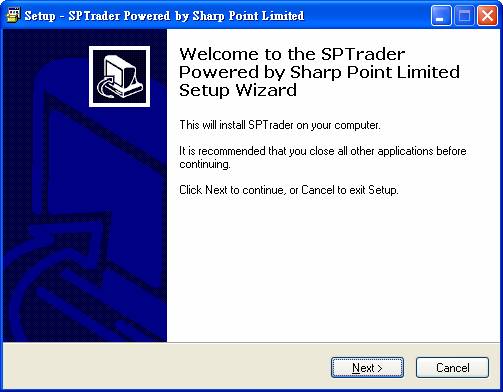
STEP 3
A destination directory is chosen by default to store the program. You can choose another Installation directory by clicking "Browse". Click "Next” button to continue.
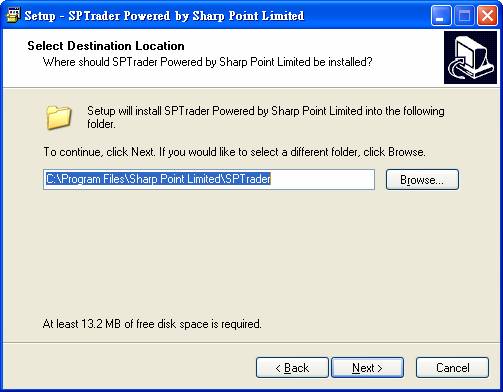
STEP 4
Define the folder to place the SPTrader shortcut in the "Start Menu". Click "Next" button to continue.
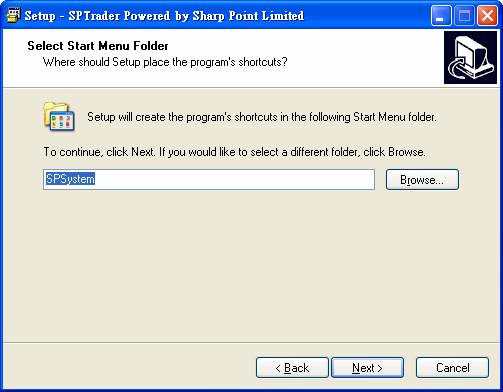
STEP 5
Choose to create a desktop icon, and select "Next" button to continue.
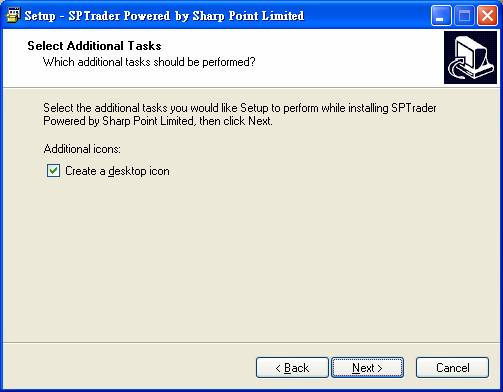
STEP6
Click "Install" to proceed the installation.
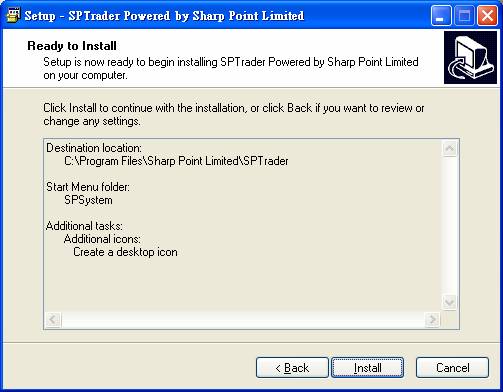
STEP 7
SP System application has been successfully installed. To exit setup select "Finish".
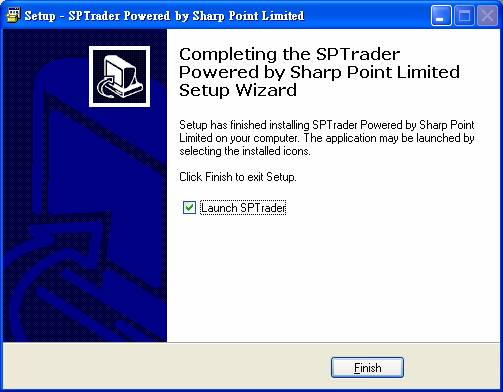
STEP 8
Input the host name, User Id, password and click login. The Host will be saved as default setting until any change. For those users who login for the first time, they will be required to change the password.
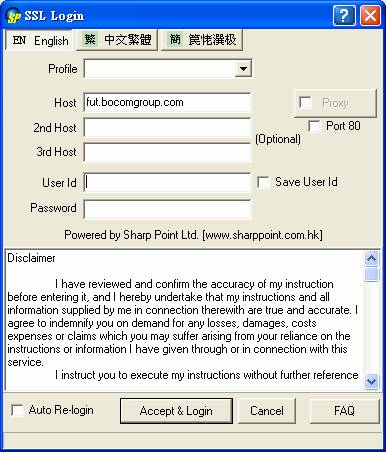
© BOCOM International Holdings Company Limited 2016 Copyright Reserved 沪ICP备18022608号-1